Kotlin(Androidアプリ)で画像を回転する方法ついてサンプルコード付きでまとめました。
## 画像を回転
次のようなRGBカラー画像を回転するAndroidアプリをKotlinで実装してみます。
| – | 関連記事 |
|---|---|
| 1 | ■【画像処理】アフィン変換による回転の原理・計算式 |
| 2 | ■【画像処理入門】アルゴリズム&プログラミング |
## 【ソースコード】Kotlin
Android Studio + Kotlinでの実装例です。
入力画像
入力画像(input.jpg)は\app\src\main\res\drawableに格納します。
MainActivity.kt
package com.sample.test.projectname // パッケージ名に応じて適宜変更
import android.support.v7.app.AppCompatActivity
import android.os.Bundle
import android.widget.ImageView
import android.widget.Button
import android.graphics.Bitmap
import android.graphics.BitmapFactory
import android.graphics.Color
class MainActivity : AppCompatActivity() {
override fun onCreate(savedInstanceState: Bundle?) {
super.onCreate(savedInstanceState)
setContentView(R.layout.activity_main)
val imageFrame : ImageView = findViewById(R.id.input)
val runButton : Button = findViewById(R.id.run)
val resetButton : Button = findViewById(R.id.reset)
// 入力画像をロード
var img1 : Bitmap = BitmapFactory.decodeResource(getResources(), R.drawable.input)
// まずBitmapインスタンスを生成
var img2 : Bitmap = Bitmap.createBitmap(img1)
// 実行ボタンが押されたときの処理
runButton.setOnClickListener {
// 回転
var img3 = rotate(img2)
// グレースケール画像を画面にセット
imageFrame.setImageBitmap(img3)
img2 = img3
}
// 初期化ボタンを押されたときの処理
resetButton.setOnClickListener {
// 元画像を画面にセット
imageFrame.setImageBitmap(img1)
img2 = img1
}
}
// 回転
private fun rotate(srcImg : Bitmap) : Bitmap {
// 出力画像用の配列
var dstImg : Bitmap = Bitmap.createBitmap(srcImg.height, srcImg.width, Bitmap.Config.ARGB_8888)
// 画像の高さ・幅
val width : Int = srcImg.width
val height : Int = srcImg.height
// 画素値を格納する変数
var rgb : Int
// ラスタ走査
for(j in 0..height - 1 step 1) {
for (i in 0..width - 1 step 1) {
rgb = srcImg.getPixel(i, j)
dstImg.setPixel(height - 1 - j, i, rgb)
}
}
return dstImg
}
activity_main.xml
<?xml version="1.0" encoding="utf-8"?>
<android.support.constraint.ConstraintLayout
xmlns:android="http://schemas.android.com/apk/res/android"
xmlns:tools="http://schemas.android.com/tools"
xmlns:app="http://schemas.android.com/apk/res-auto"
android:layout_width="match_parent"
android:layout_height="match_parent"
tools:context=".MainActivity">
<ImageView
android:layout_width="310dp"
android:layout_height="313dp" app:srcCompat="@drawable/input"
android:id="@+id/input" app:layout_constraintTop_toTopOf="parent"
android:layout_marginTop="32dp" app:layout_constraintBottom_toBottomOf="parent"
android:layout_marginBottom="128dp" app:layout_constraintStart_toStartOf="parent"/>
/>
<Button
android:text="実行"
android:layout_width="wrap_content"
android:layout_height="wrap_content"
android:id="@+id/run"
app:layout_constraintTop_toBottomOf="@+id/input" app:layout_constraintEnd_toStartOf="@+id/reset"
android:layout_marginEnd="44dp"
android:layout_marginStart="44dp" app:layout_constraintHorizontal_bias="0.468"
android:layout_marginTop="8dp"/>
<Button
android:text="初期化"
android:layout_width="wrap_content"
android:layout_height="wrap_content"
android:id="@+id/reset"
app:layout_constraintTop_toBottomOf="@+id/input" app:layout_constraintEnd_toEndOf="parent"
android:layout_marginEnd="72dp" android:layout_marginRight="72dp" android:layout_marginTop="8dp"/>
</android.support.constraint.ConstraintLayout>
| – | 関連記事 |
|---|---|
| 1 | ■【Kotlin】画像処理・編集・加工 |
| 2 | ■【Kotlin入門】使い方、アプリ開発、サンプル集 |
| 3 | ■【画像処理入門】アルゴリズム&プログラミング |


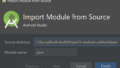
コメント