Python用Webフレームワーク「Flask」で作成したアプリをHerokuで公開する方法について入門者向けにまとめました。
【Flask】作成したWebアプリをherokuで公開
Herokuとは、開発したWebアプリケーションを簡単にインターネット上に公開できるサービスです。
Python/Java/Go/PHP/Node.JS/Ruby on Railsに対応しており、PythonとFlaskで作成したWebアプリも簡単に公開できます。
そして、なんとHerokuには「無料プラン」があり、趣味レベルであれば無料プランでもそれなりに利用できます。
【無料プランの制限】
① 公開したアプリケーションの合計稼働時間が、クレジットカード登録なしで550時間/月、登録した場合は1000時間/月まで利用可能
→1つのアプリケーションを公開し続けるだけなら24時間×31日=744時間なので、無料プランだけでも可能(要クレジットカード登録)
② Webアプリケーションに30分以上アクセスが無いとスリープ状態になる(スリープ状態の間は稼働時間にカウントされません)
→一度スリープ状態になると、アクセス時にWebアプリの起動に10秒くらい時間がかかります。30分以内に1度、WebアプリケーションへアクセスするBOTを使えば回避可能。
③ Webアプリのデータ容量は圧縮状態で最大100MBまで利用可能。
④ データベースはPostgreSQLのみ利用でき、容量は5MBまで。
動画解説
本ページの内容は以下動画でも解説しています。
【Heroku】デプロイ手順
● 以下リンクから「git」をインストールします。
https://git-scm.com/
● 以下リンクからメールアドレスなど必要事項を記入してHerokuのアカウントを作成します。
https://signup.heroku.com
● 以下リンクから登録したメールアドレスとパスワードでログインします。
https://id.heroku.com/login
● 公式ページ(https://devcenter.heroku.com/articles/heroku-cli#download-and-install)からHeroku CLIをインストールします。
【Windowsの場合】
上記ページの[64 bit Installer]もしくは[32 bit Installer]をクリックしてインストーラをダウンロードし、実行してインストールします。
【Macの場合】
上記ページのとおり、ターミナルで以下のコマンドを実行してインストールします。
brew tap heroku/brew && brew install heroku
※MacにHomebrewをインストールしていない場合は、以下記事を参考にインストールしてください。
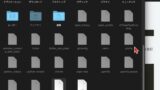
● コマンドプロンプト(Macならターミナル)を開いて以下のコマンドを実行します。
heroku login
●「heroku: Press any key to open up the browser to login or q to exit: 」と表示されるので、適当なキーを押します。
● 規定のブラウザが自動で起動してHerokuのログインページが表示されるので、[LOGIN]ボタンをクリックします。
● 以下のコマンドを実行してアプリの公開準備をします。
heroku create [アプリ名]
※他の人が公開しているアプリ名と被らないものをつけます。被っていなければ以下のように表示されます。
Creating ⬢ testapp1475... done ・・・https://testapp1475.herokuapp.com/ | https://git.heroku.com/testapp1475.git
● アプリファイル(main.py)と、設定ファイル(runtime.txt、requirements.txt、Procfile)を作成し、以下のディレクトリ構造で保存します。
├── myapp
├── app.py
├── runtime.txt
├── requirements.txt
└── Procfile
サンプルファイル一式:https://github.com/nishizumi-lab/sample/tree/master/python/flask/06_heroku
【app.py】
※ ポート番号は5000、IPアドレスは「0.0.0.0」にします。
【runtime.txt】
※使用するPythonのバージョンの応じて適宜数値を変更してください。
【requirements.txt】
※使用するモジュールのバージョンの応じて適宜数値を変更してください。他のモジュールも使用する場合は、同じように2行目移行に1行ずつ記述します。
【Procfile】
● コマンドプロンプト(Macならターミナル)で作業ディレクトリ(myapp)まで移動し、以下のコマンドを順に実行します。
heroku git:remote -a [アプリ名] git init git add . git commit -m "release" git push heroku master
※「Error: Git must be installed to use the Heroku CLI. See instructions here: https://git-scm.com」と表示された場合、「git」をインストールします。
※「release」はコメントなので任意のものでかまいません。
● 以下のように表示されたらデプロイ成功です。
Enumerating objects: 7, done. Counting objects: 100% (7/7), done. Delta compression using up to 8 threads Compressing objects: 100% (4/4), done. Writing objects: 100% (7/7), 1000 bytes | 1000.00 KiB/s, done. Total 7 (delta 0), reused 0 (delta 0), pack-reused 0 remote: Compressing source files... done. remote: Building source: remote: remote: -----> Building on the Heroku-20 stack remote: -----> Determining which buildpack to use for this app remote: -----> Python app detected remote: -----> Using Python version specified in runtime.txt remote: ! Python has released a security update! Please consider upgrading to python-3.9.6 remote: Learn More: https://devcenter.heroku.com/articles/python-runtimes remote: -----> Installing python-3.9.1 remote: -----> Installing pip 20.2.4, setuptools 47.1.1 and wheel 0.36.2 remote: -----> Installing SQLite3 remote: -----> Installing requirements with pip remote: Collecting Flask==1.1.1 remote: Downloading Flask-1.1.1-py2.py3-none-any.whl (94 kB) remote: Collecting Werkzeug>=0.15 remote: Downloading Werkzeug-2.0.1-py3-none-any.whl (288 kB) remote: Collecting Jinja2>=2.10.1 remote: Downloading Jinja2-3.0.1-py3-none-any.whl (133 kB) remote: Collecting click>=5.1 remote: Downloading click-8.0.1-py3-none-any.whl (97 kB) remote: Collecting itsdangerous>=0.24 remote: Downloading itsdangerous-2.0.1-py3-none-any.whl (18 kB) remote: Collecting MarkupSafe>=2.0 remote: Downloading MarkupSafe-2.0.1-cp39-cp39-manylinux2010_x86_64.whl (30 kB) remote: Installing collected packages: Werkzeug, MarkupSafe, Jinja2, click, itsdangerous, Flask remote: Successfully installed Flask-1.1.1 Jinja2-3.0.1 MarkupSafe-2.0.1 Werkzeug-2.0.1 click-8.0.1 itsdangerous-2.0.1 remote: -----> Discovering process types remote: Procfile declares types -> web remote: remote: -----> Compressing... remote: Done: 52.4M remote: -----> Launching... remote: Released v3 remote: https://test1475.herokuapp.com/ deployed to Heroku remote: remote: Verifying deploy... done. To https://git.heroku.com/test1475.git * [new branch] master -> master
※以下のエラーが出た場合は「git remote add heroku https://git.heroku.com/アプリ名.git」を実行します。
fatal: 'heroku' does not appear to be a git repository fatal: Could not read from remote repository. Please make sure you have the correct access rights and the repository exists.
● 以下のコマンドを実行するか、「https://アプリ名.herokuapp.com/」にブラウザでアクセスすると、デプロイしたアプリが表示されます。
heroku open
(例)https://app1475.herokuapp.com/
● アプリを更新するには、ファイルの修正後に以下のコマンドを順に実行します。
heroku git:remote -a [アプリ名] git commit -m "update" git remote add heroku https://git.heroku.com/アプリ名.git git push heroku master
● アプリをHeroku上から削除したい場合は、以下のコマンドを順に実行します。
heroku apps:destroy --app [アプリ名] --confirm [アプリ名]
※アプリが削除され、リモートリポジトリの設定も削除されます。
※上の方法以外に「https://id.heroku.com/login」からログインし、削除したいアプリを選択し、「Settings」タブの一番下に、アプリの削除の項目があるので「Delete app…」ボタンを選択して、確認のためにアプリ名を入力して、実行するとHeroku上からアプリを削除できます。
【その他】herokuのコマンド集
● ログアウト
heroku logout
● ログの確認
heroku logs
● ログの確認(リアルタイム)
heroku logs --tail
● アプリのステータスを確認
heroku ps
● Herokuに作成したアプリを一覧表示
heroku list
● コマンドを実行
heroku run "コマンド"
● アプリ名を指定してコマンドを実行
heroku コマンド --app アプリ名
【補足】エラー対策集
デプロイ時にエラーが出た場合については下記事にまとめています。
| – | エラー名・詳細リンク |
|---|---|
| 1 | ‘heroku’ does not appear to be a git repository |
| 2 | Do not authenticate with username and password using git. |
| 3 | error: failed to push some refs to |
| 4 | Please tell me who you are |



コメント